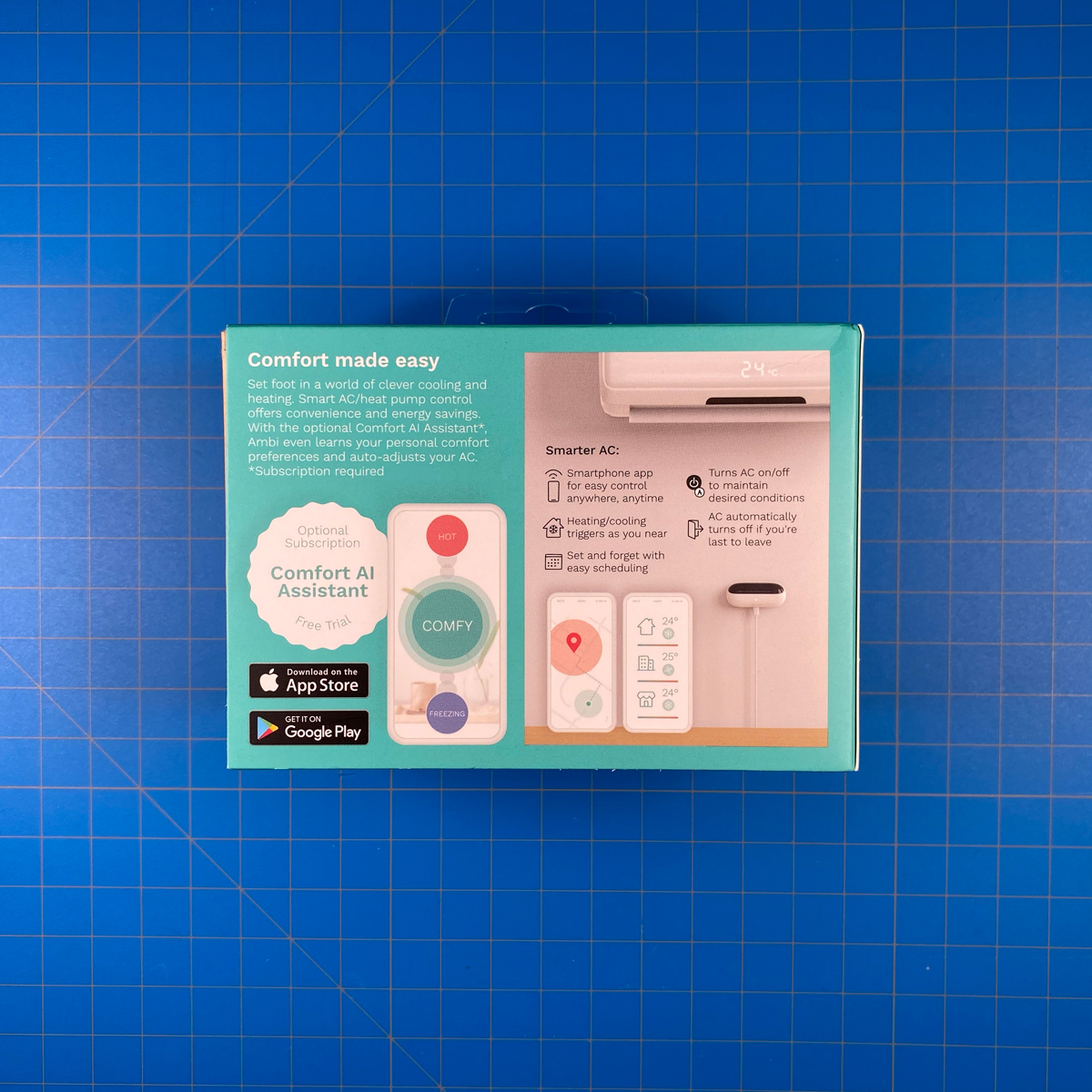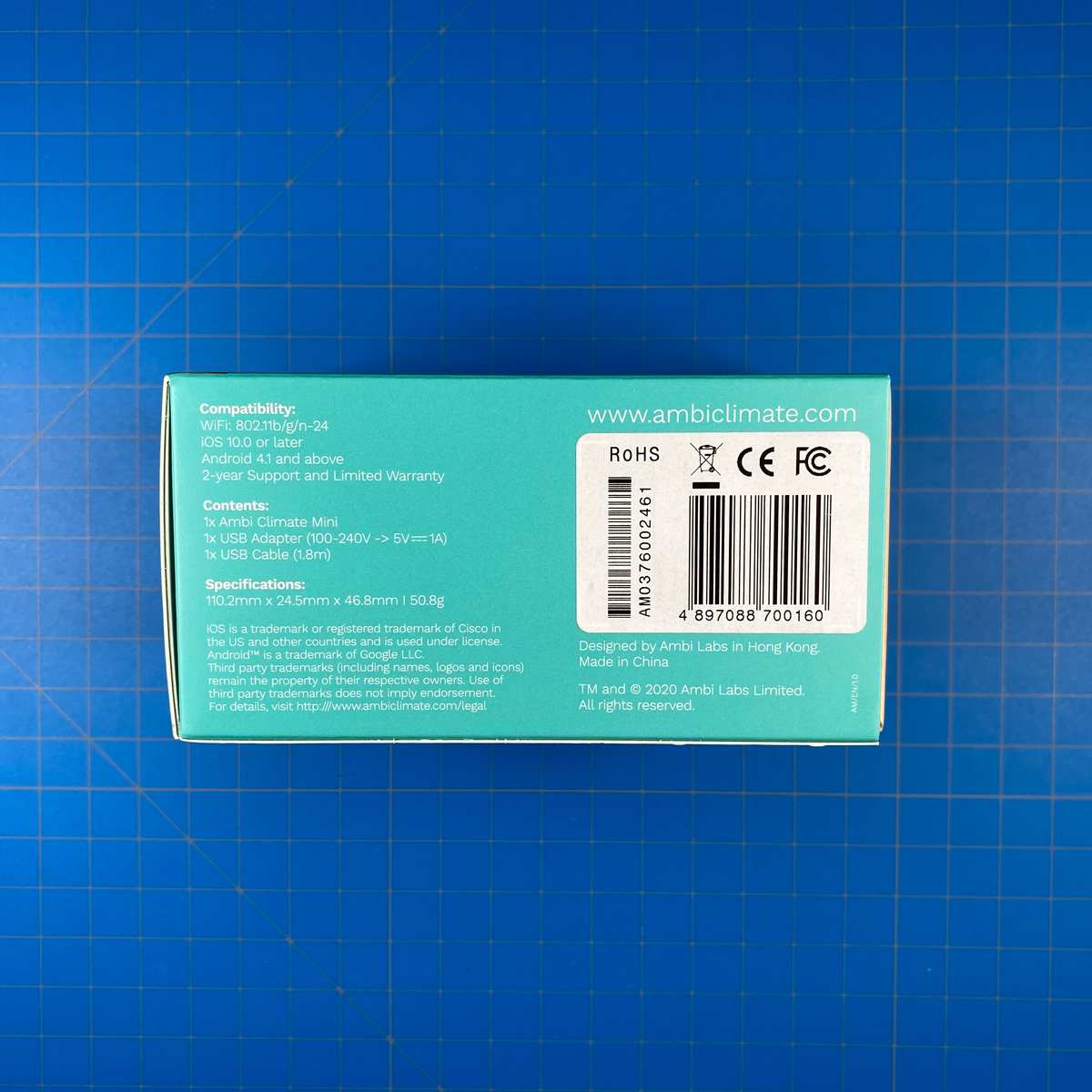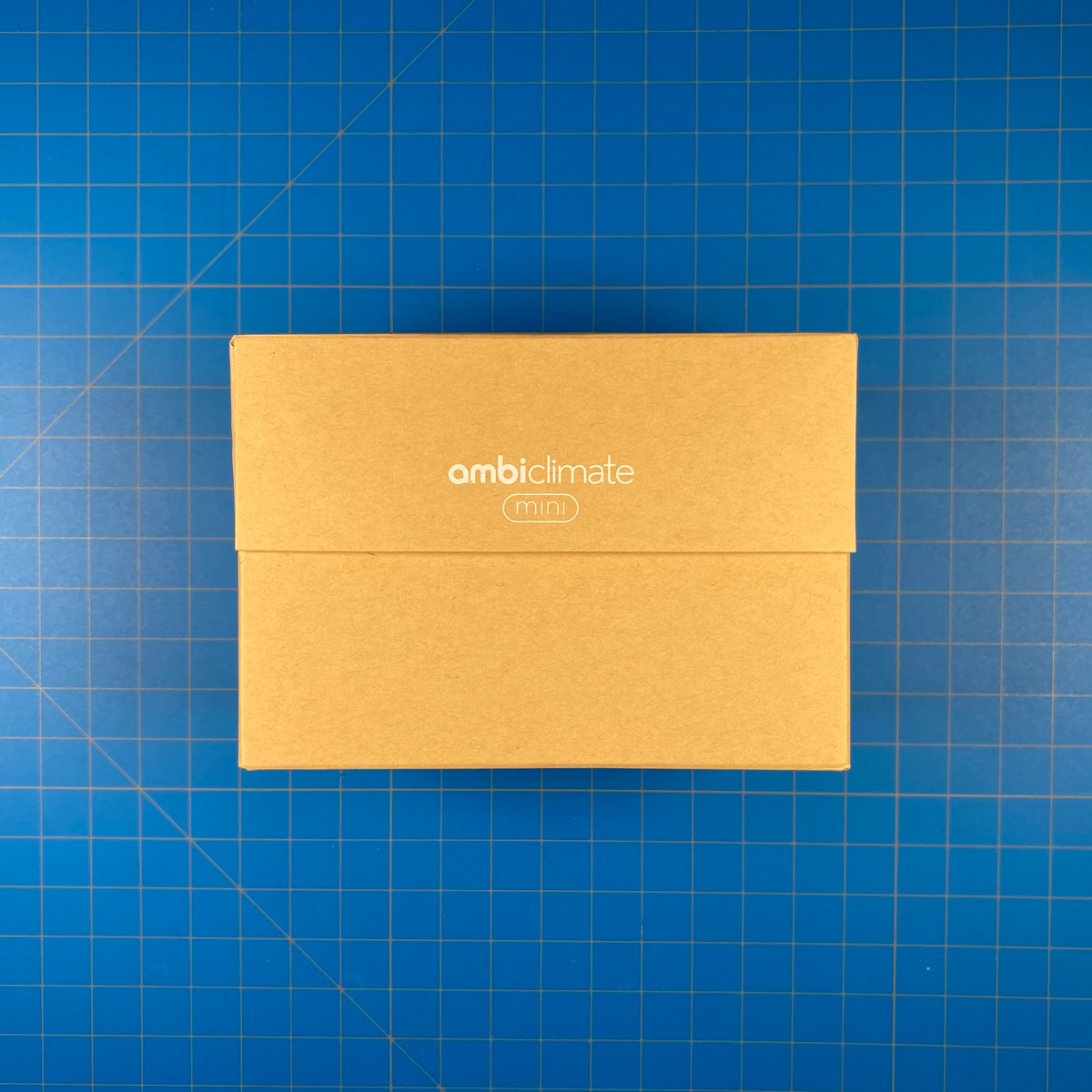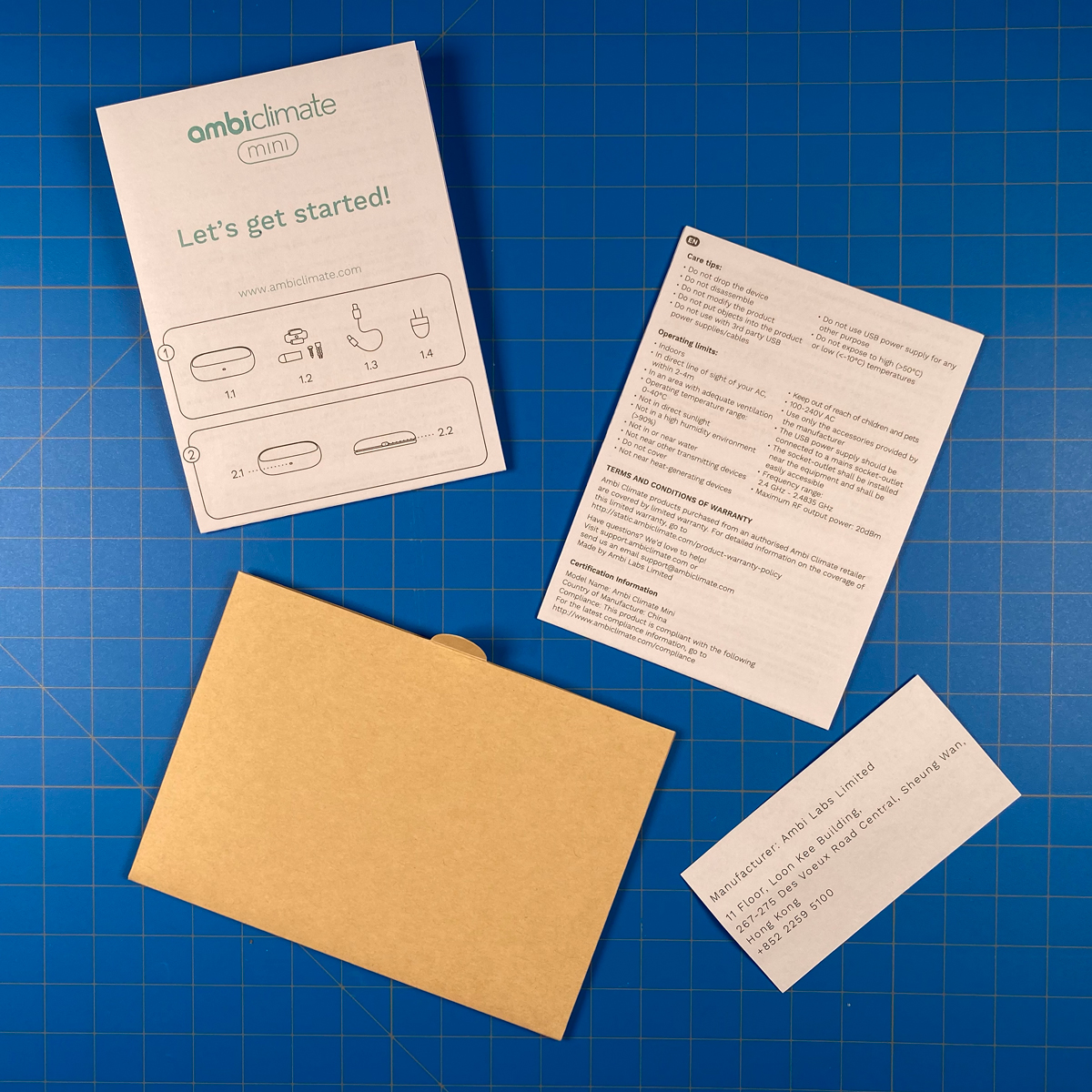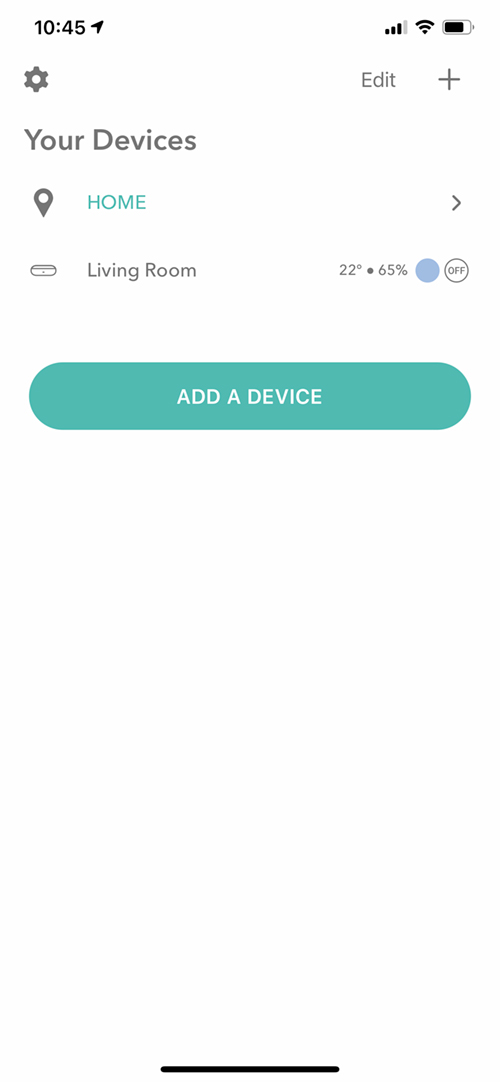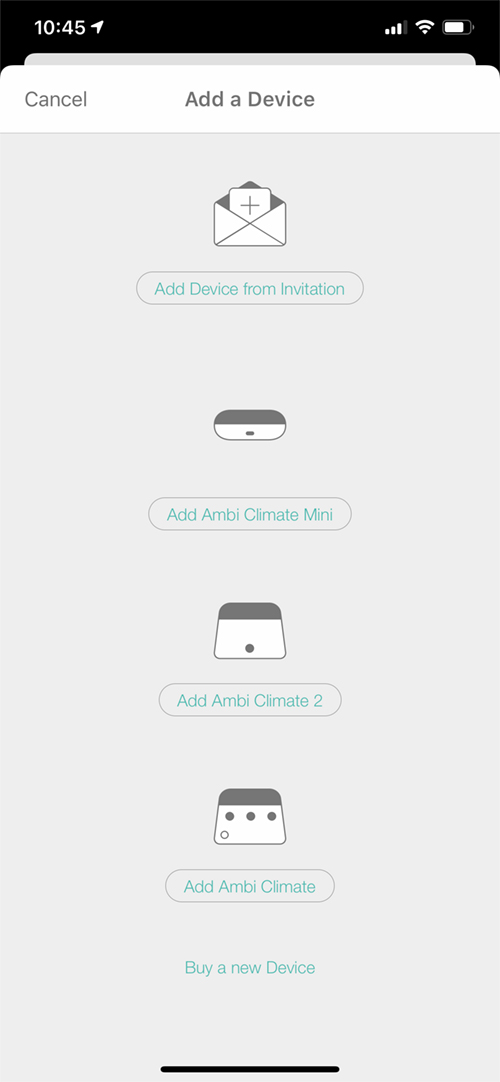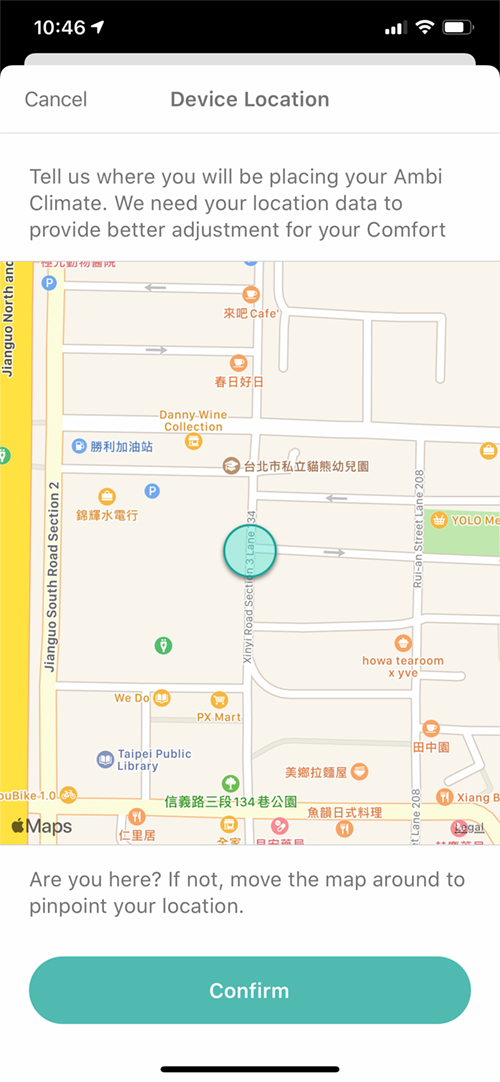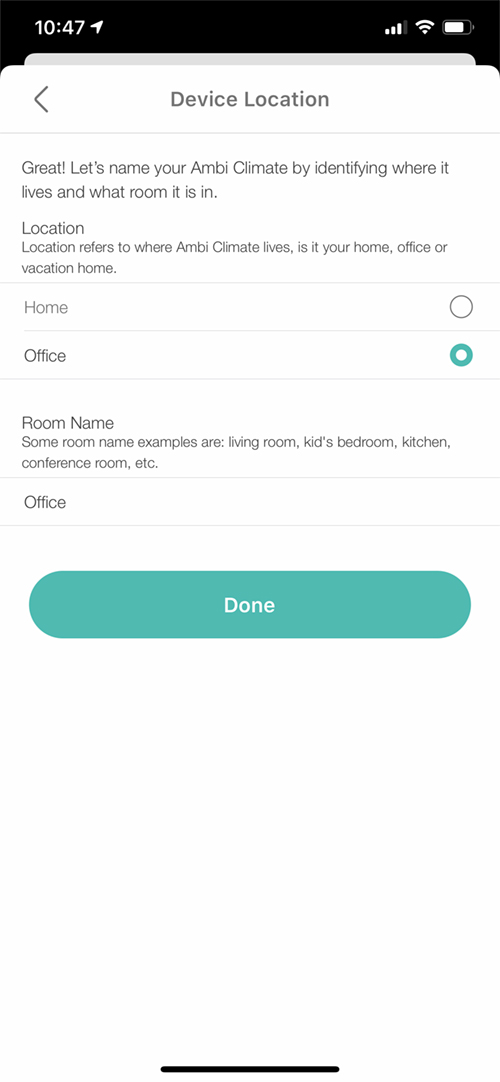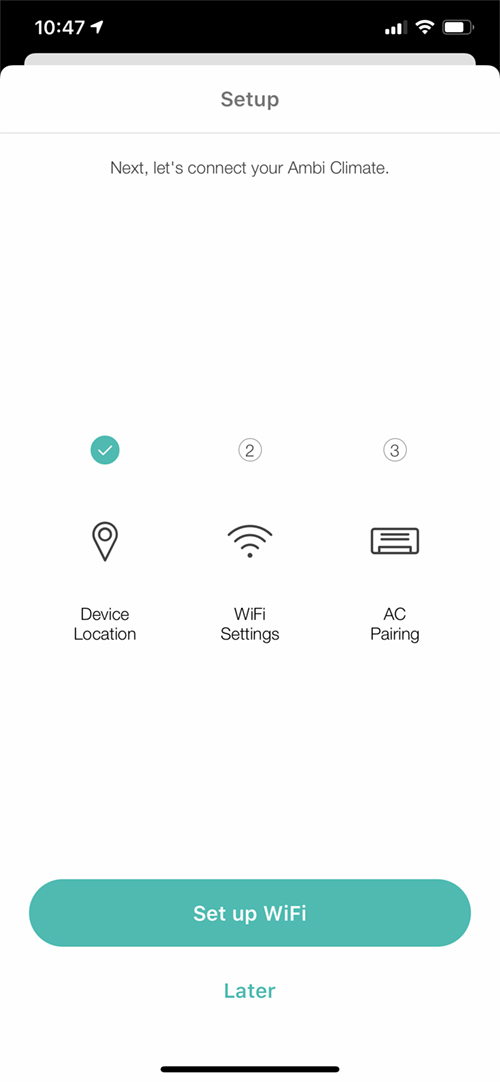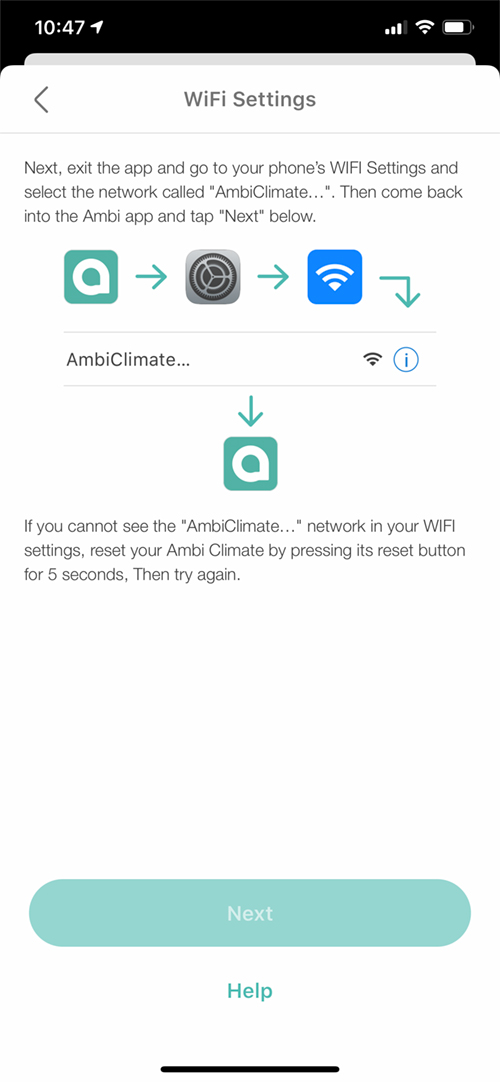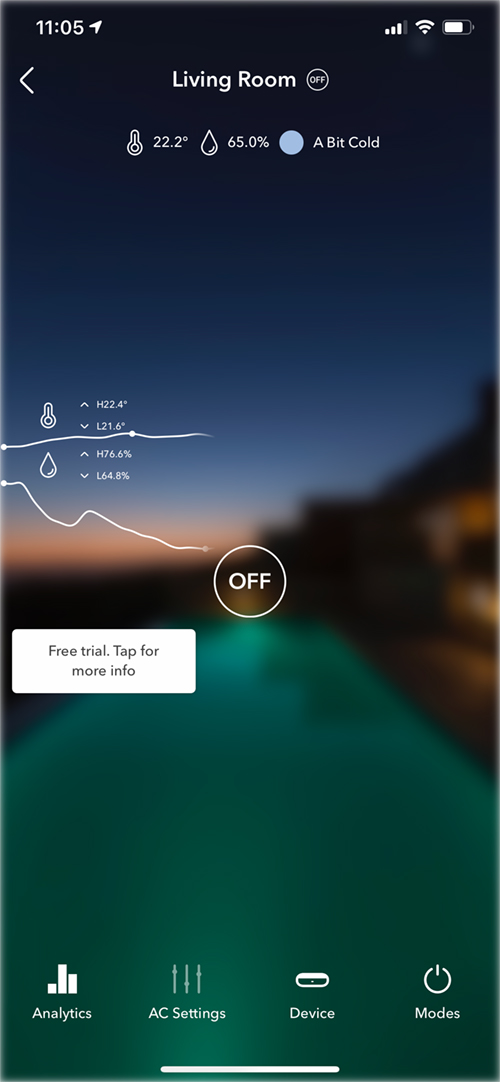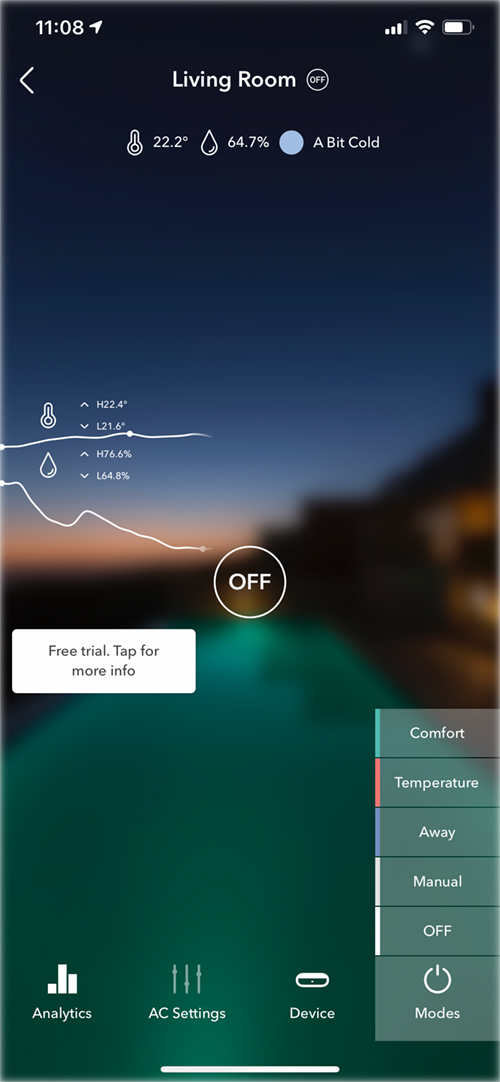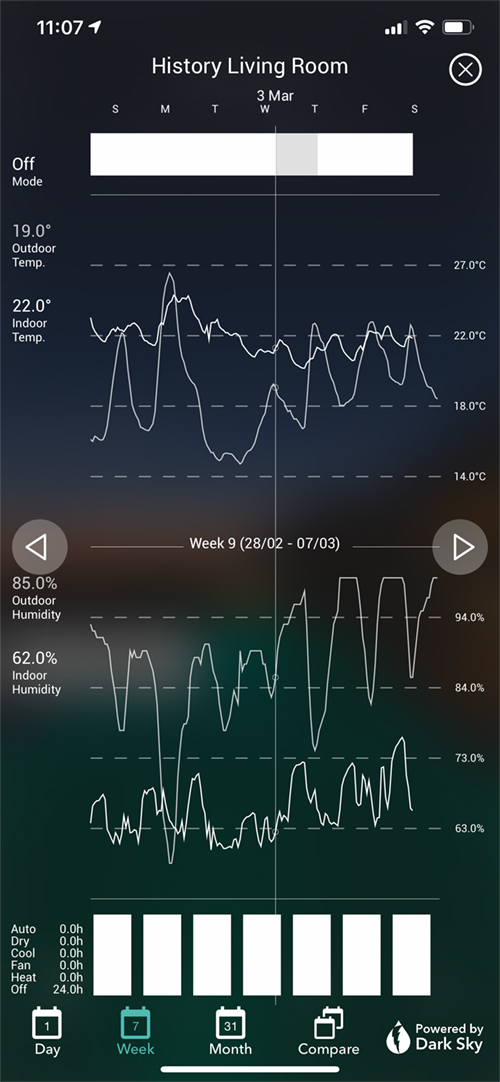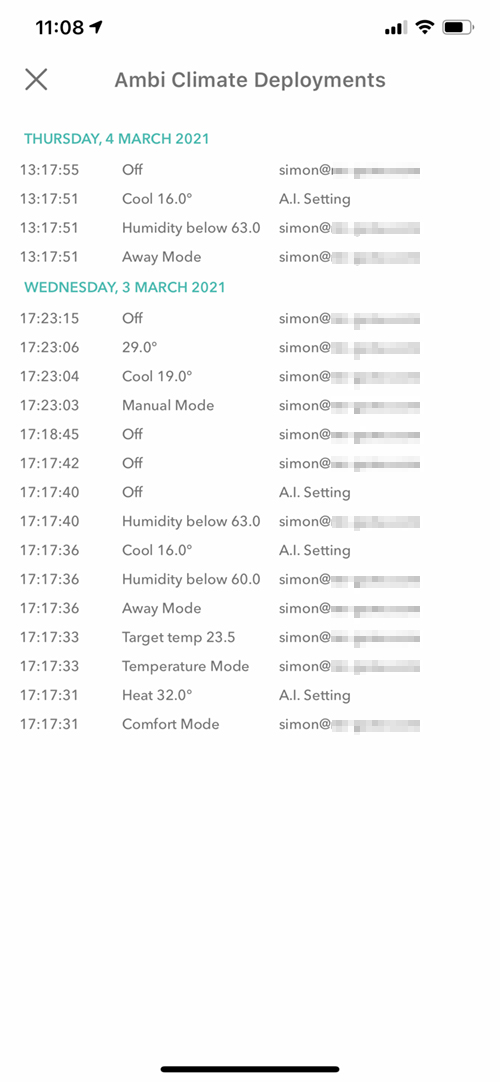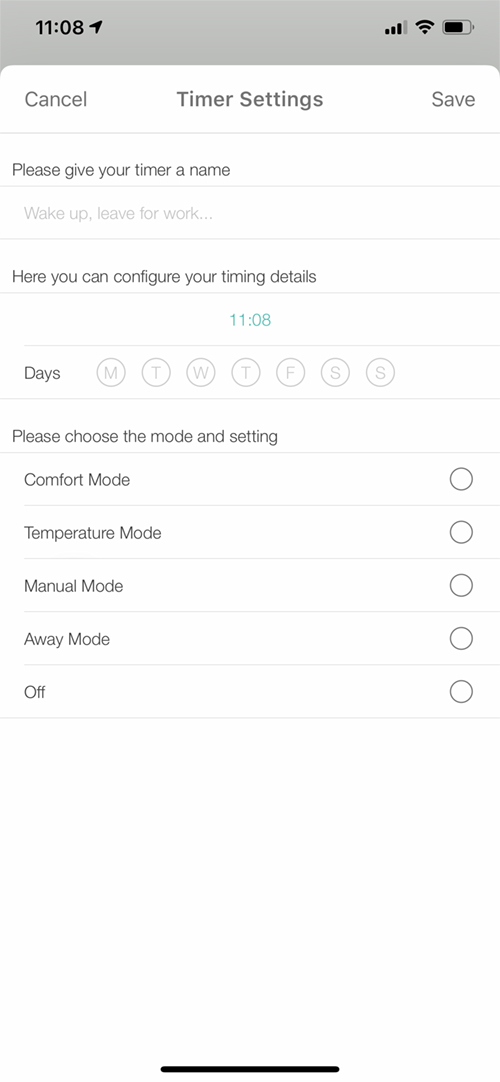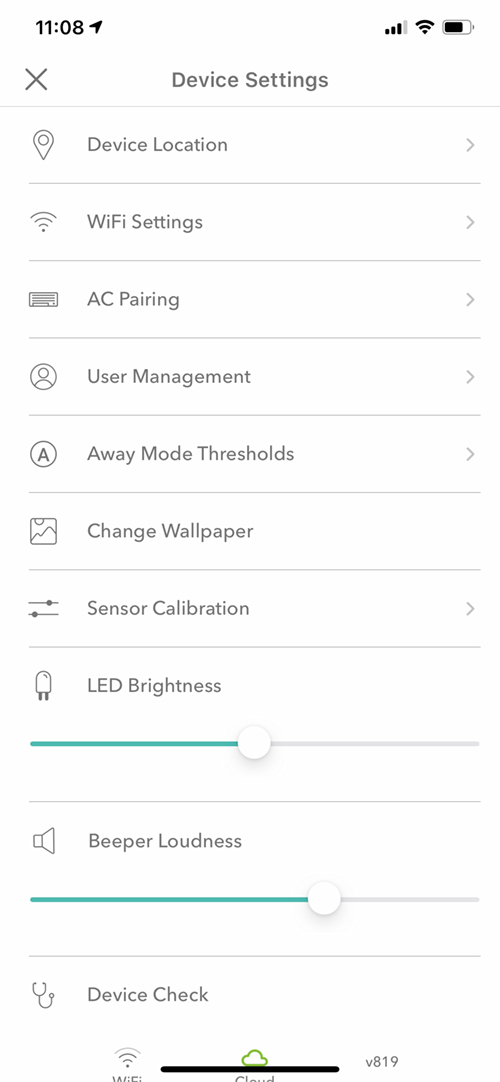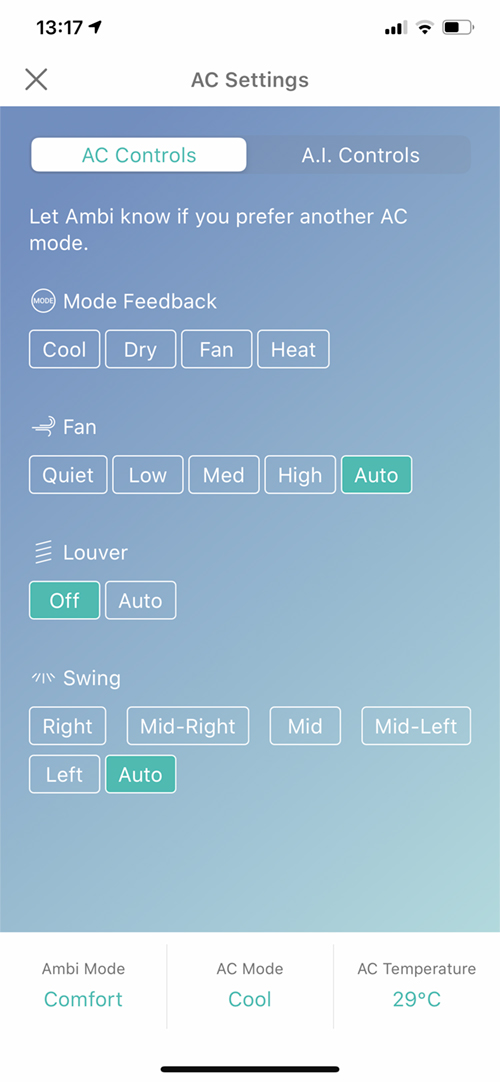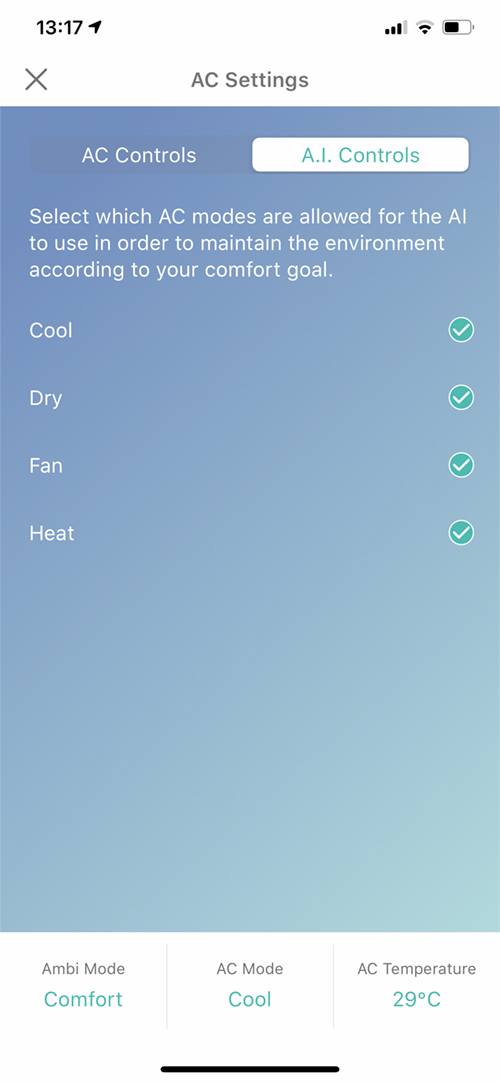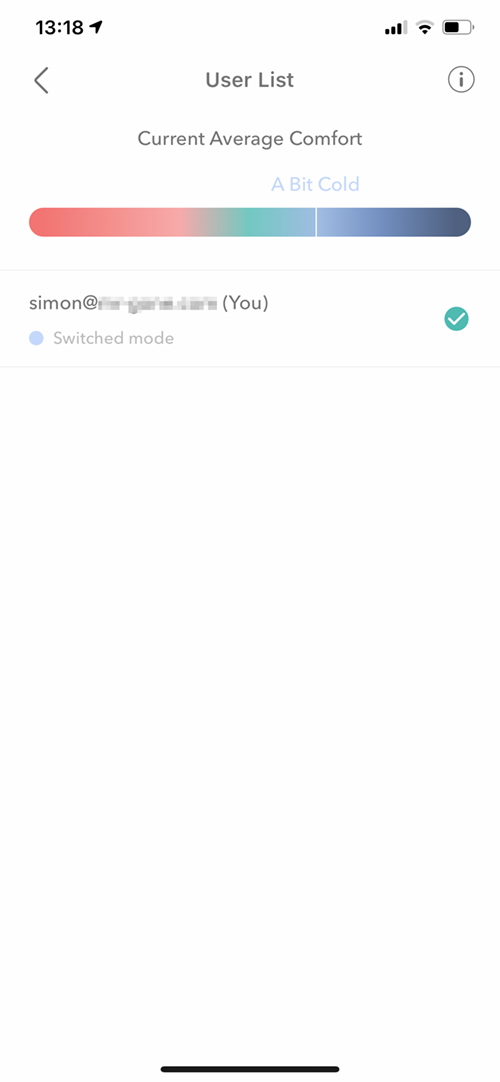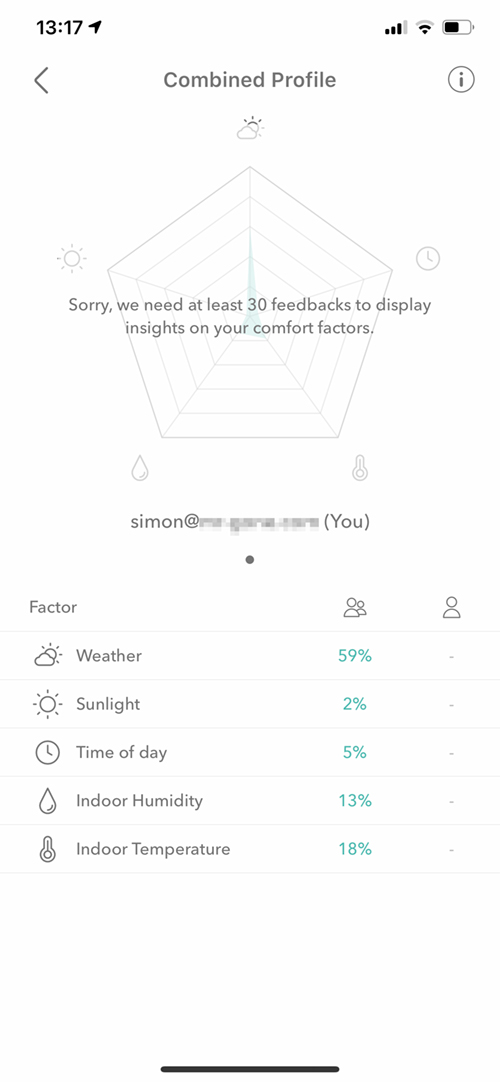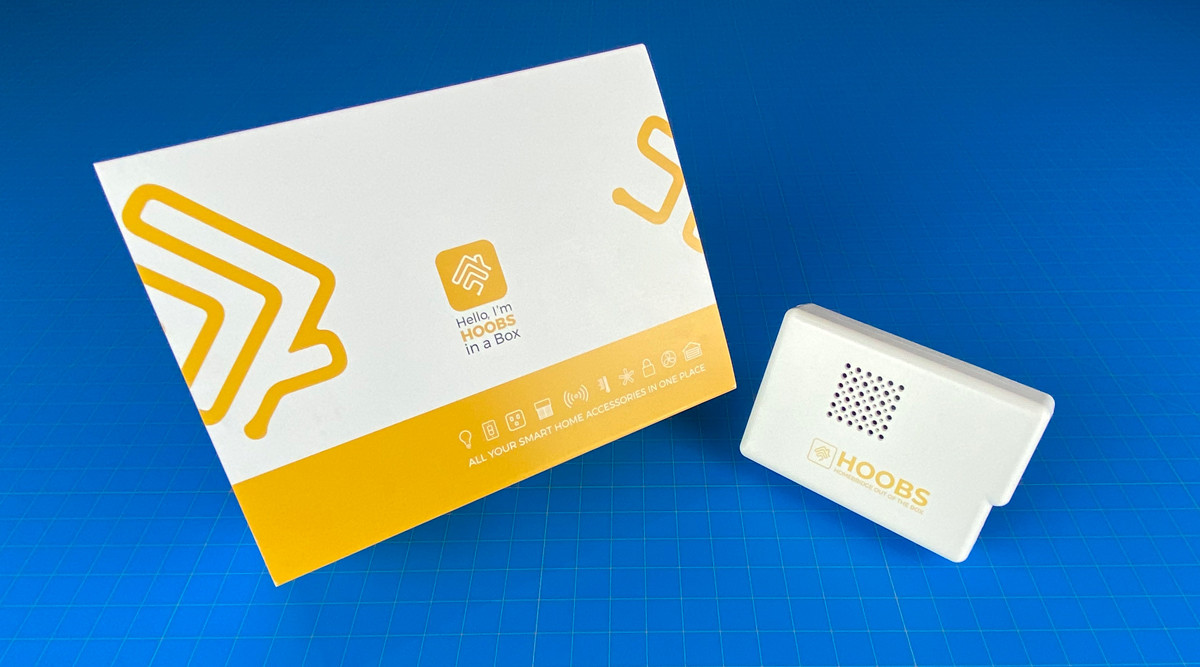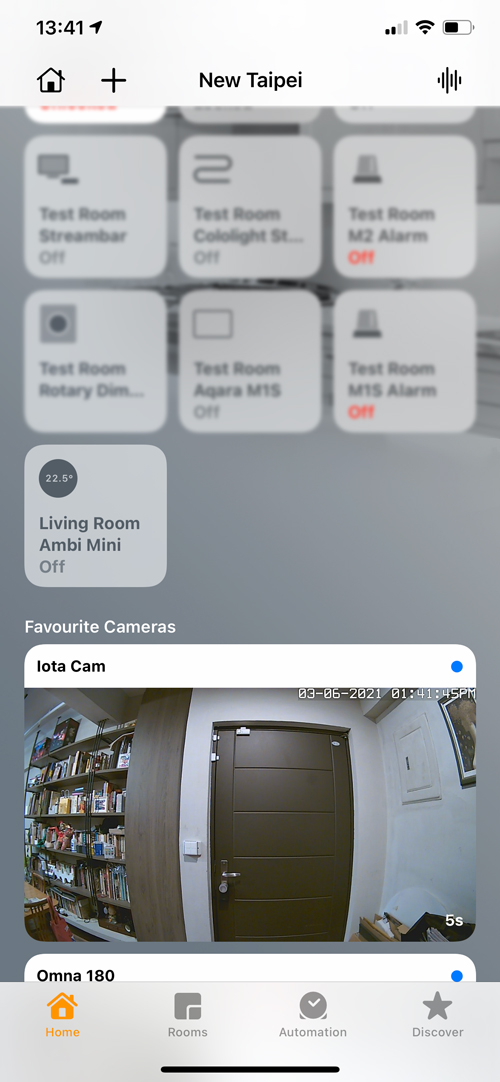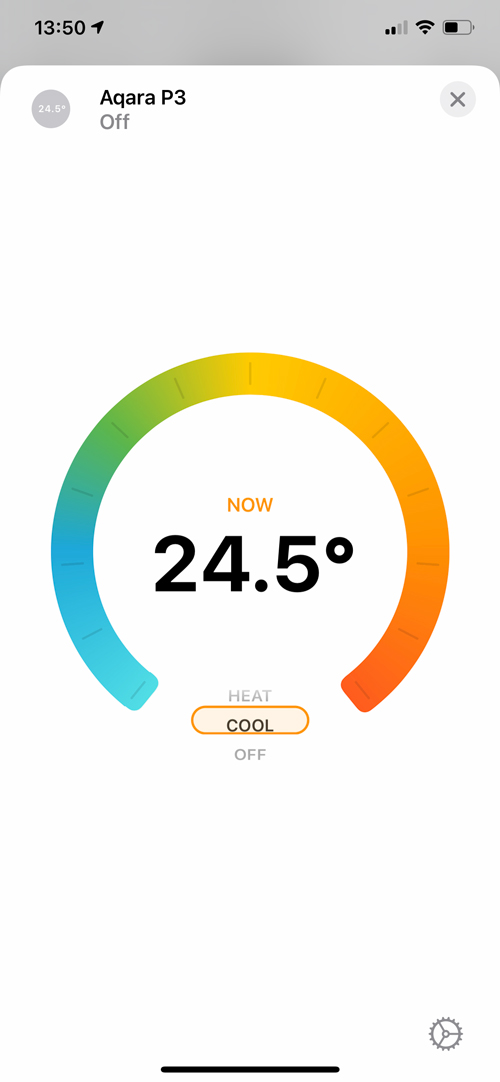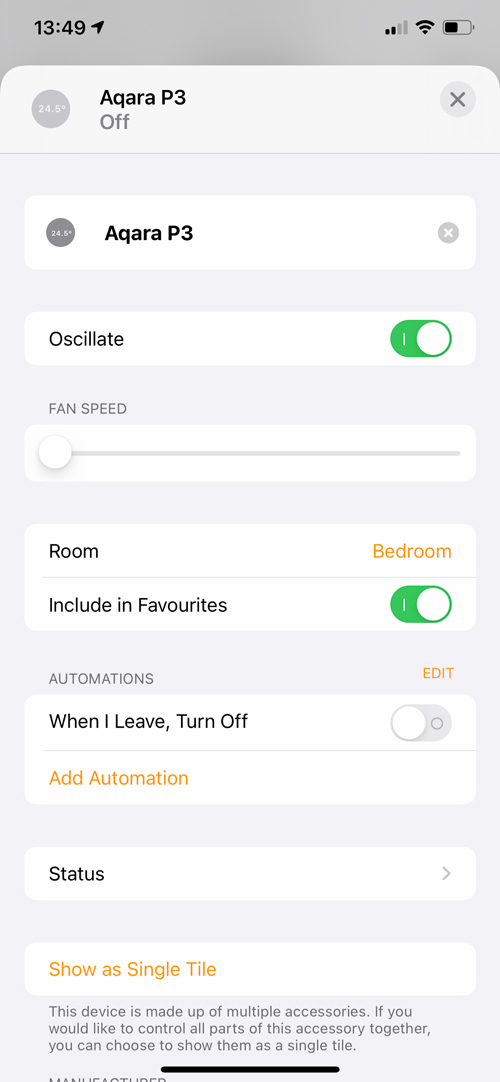Way back in the middle of 2019, we reviewed the Ambi Climate 2, a smart AC controller that was able to work with Google, Amazon, and IFTTT, but not HomeKit, at least not officially. Later on, the company – Ambi Labs – added Siri Shortcuts to their app, as a stopgap measure, so that you could at least set your AC using your voice via HomePod, iPad, iPhone etc. Moving onto 2021, and the Hong Kong-based company have released an update/addition to the Ambi Climate 2, in the form of the Ambi Climate Mini.
If you’re not sure what this device is, it replaces your standard AC remote, allowing you to control many aspects of your AC via your phone, voice, or using automation, depending on what route you take in using this device.
As you can probably guess, this new device is smaller than the previous model, but basically does much the same stuff. The main difference, aside from the much-reduced size, is that the company’s A.I. tech has gone from being free to a subscription service. Whilst that may give you pause for thought as to whether this device is worth a subscription, it’s also worth noting that the service you’re paying for is a lot more advanced than other AC controllers on the market. That said, as it’s still not officially HomeKit compatible, this could push you to look at alternatives. Today I’ll have a look at this newer model, and hopefully give you a better understanding of the product, as well as give you an idea as to whether the extras are worth paying for.
PACKAGING
The packaging follows on from the design used in the Ambi Climate 2, and looks good, clear and easy to see – assuming you’re browsing in a department store (less likely in much of the world right now…) – and even comes with the little plastic handle for it to be hung on a display. As you’ll see, there’s no HomeKit logo, which is a shame, and with another company making a similar product – Sensibo’s Sky AC Controller – gaining official HomeKit support, it looks like Ambi Labs are out on their own a little.
It is what it is, so if you’re aware of that, or use HomeBridge/HOOBs, then it matters less. It does work with Google Assistant, Amazon Alexa, and IFTTT though, and also includes the new ‘Add to Siri’ badge, meaning it works with Siri Shortcuts. I’ll go into that more, later.
The rear goes to great lengths to let you know that this AC controller makes use of what is described as a ‘Comfort AI Assistant’ – this is the subscription option I mentioned in the previous paragraph. The good news is that whilst you get a free one-month trial, you don’t need to use this functionality in order to use the Mini and can control the AC along with all aspects of your particular AC anyway.
The base of the box lists a few details, including compatibility, the contents of the box, and basic specs;
Compatibility
- WiFi – 802.11 b/g/n 2.4GHz
- iOS 10 or later
- Android 4.1 and above
- 2-year support and limited warranty
Contents
- 1 x Ambi Climate Mini
- 1 x USB adaptor (100 ~ 240v, 5v/1A)
- 1 x USB cable (1.8m / 70.87in)
Specifications
- 110.2 x 24.5 x 46.8mm / 4.33 x 0.96 x 1.85in)
- 50.8g / 1.8oz
The inner box contains everything you need and even has little ‘hand drawn’ icons to show you what should be in the box (cute). The mini is at the top, with the USB cable, power adaptor, and mounting bracket kit in the lower section, a bit like a bento box (look it up…). The USB cable is USB-A to USB-C, with the power port on the Mini being USB-C also, which is a step up from the Micro-USB setup with Ambi Climate 2. The USB power supply I have is suitable for both China and North America, being a Type A, non-polarised plug. The company also provide localised adaptors for Europe (type C), the UK (type G), and Australia/New Zealand (type I), so if you’re purchasing this locally, you should get the right plug, although if you buy from Ambi Climate’s own website, you need to specify your preference.
In addition to all of the above, there’s a small box containing a wall mounting bracket, a screw, a matching rawl plug, and a single 3M double-sided adhesive strip. The documentation includes a fold-out sheet that goes through the basic setup process in a variety of languages – English, Chinese (trad), German, Finnish, French, Italian, Japanese, Norwegian, Spanish, Swedish.
THE AMBI CLIMATE MINI
I did like the design of the previous model, but I have to say this one is way more impressive, despite taking on many of the same thematic design queues; the plastic, magnolia body, and a large black ‘eye’ that houses the IR sensor, and not one, but two light sensors, both take their starting point from the previous model. The Mini also has temperature and humidity sensors which are actually located near the back of the device where there are vents to allow these sensors to measure the relevant metrics without being affected by any heat coming from the other electronic parts. One edge of the mini has a USB-C port for powering the device. It may seem like a small thing, but using USB-C does make a difference, even if it’s not the kind of device you’re generally going to plug and unplug.
As with the Ambi Climate 2, the base is a sort of wooden plinth that houses the aforementioned vents. As the Mini is designed to be mounted on a wall, the wall bracket clips into place on the underside, which is quite simple but effective in its design. You can use either the screw to fix it to the wall, or the double-sided strip, and as the Mini is so light, the strip will hold up without any issues.
Of course, you don’t have to mount the Mini, and can just as easily have it sat on a desk, coming as it does with a pair of rubber ‘feet’. The only issue with having it wall mounted is the sight of the power cable trailing underneath and down the wall, although there are ways of fixing this. I’ll just leave that to your imagination.
INSTALLATION
The initial installation process needs to start in the Ambi Climate app, beginning with adding a device, selecting the particular model, and following the on-screen prompts, which go through your location, your wifi settings, and pairing with your AC.
You then allow the app to find your location, before then deciding the name for your location (home, office etc), and then what room it’s in. If you’re going to add this device to HomeBridge or HOOBs later, this info will also be needed, so it’s best to give the location name some relevance.
With all that done, you then need to place the device in the relevant room and make sure the device is within I.R. range of the AC it’s going to control. To add the device to your network, you need to temporarily come out of the app, and select the device from the list in the WiFi section of the settings screen (in iOS). I imagine it’s much the same on Android.
With the Ambi Climate 2, I had odd issues with connecting to one of my WiFi networks but somehow managed to overcome it eventually. I’m happy to say I had no such issues with the Mini and was able to connect it to my network, although it did take its time doing so.
After that’s all in the bag, you need to go through the process of setting the Mini so that it can control your AC. It’s a short process thankfully, which in the first instance asks you to enter the details of the make and model of your remote, as it’s the remote that is being replaced by the Mini, essentially. If your model isn’t listed, it’s simply a case of instead, teaching the Mini to learn the basics of your remote. This requires just a few steps that involve pointing your remote at the Mini, so that it can figure out the remote and what functions of the AC it can control. After it’s done, it’ll tell you what your AC is capable of via the Ambi Climate app. This will include the basics, like setting the temperature and the mode (Cool, Heat, Auto, and Off), but it can also include things like the fan speed, and control over the swing and louver of your AC (these are the blades that direct the flow of air from your AC).
If you haven’t figured it out by now, the Ambi Climate Mini is essentially a wall-mountable IR remote control, connected to an app, that can send instructions to your AC, as well as set conditions for when it comes on and off (via timers), or maintain a specific temperature range. Whilst some of this may be achieved with your original remote, the app and device also let you control the device whilst you’re out of the house, so this is where it’s taken beyond the realms of even the fanciest hand-held remote you can think of.
AMBI CLIMATE APP
Once you’re all set up, you move to the main screen. From here, you can access a ton of different sections, including the control modes;
- Comfort mode
- Temperature mode
- Away mode
- Manual mode
- Off
All of these modes, in addition to other options I’ll skate over are also available to owners of the Ambi Climate 2, so nothing has changed in this respect, apart from the fact that for Mini users who want to use the A.I. functionality, will now be required to pay for it, after the free one month trial. You can still use the other modes without a subscription, but you’re going to have to set the AC yourself without Comfort mode, which basically controls the AC for you, based on the feedback you provide in this mode. It takes time for the A.I. to learn your preferences, as it’s built, in some measure, on you telling the A.I. if you’re too hot, a little hot, too cold, a little cold, or just right. It takes this data, in combination with other factors, like local weather conditions, the temperature and humidity in your room, and thermal readings of your surrounding provided by the two light sensors (IR light, and visible light sensors) to build up a picture of your environment, and what you feel is comfortable. It all sounds quite impressive, and for that reason, you can maybe appreciate more why the company want to charge for this functionality, which also requires a server connection that they have to maintain. I’m not going to try and convince you one way or another as to whether it’s worth it or whether the company should be charging for this, but to paraphrase a saying, “there’s nothing in life that’s free”.
The Analytics tab at the bottom gives you three subsections, the first of which, Historic Data, allows for a lot more detailed information on the temperature and humidity readings, over the course of 24 hours, 7 days, or a calendar month. There’s a lot more to this section than I’m showing here, going into a LOT of details regarding the measurements in your home. Insights provides further data on your AC usage so that you can see where you might need to adjust something in order to fix potential issues, and Deployments shows how, when and who controlled the AC unit, as well as show when the A.I. side of things take over.
In the Device tab, you have a section for device settings and timers. The device settings include various sections relating to network connections, AC pairing, LED and bleeper control, and even wallpaper options, in addition to the option to calibrate your sensors if you think they may be off by even a small amount. The timers section not only allows you to program your AC to turn on or off at a particular time and day but also allows each of the aforementioned modes to be active in a particular timer. Admittedly, this is standard for smart ACs, but with Comfort mode, it could make things more useful.
the AC Settings tab gives you quick access to everything that your AC is capable of. This is going to look different depending on the type of AC you have, but as you can see in my case, I have control over the four modes, the fan speed, the louver, and the swing. In addition to this, you get to control which of the four modes is accessed by A.I. mode.
Going hand-in-hand with the A.I. functionality, you can access data on your user profile to see progress on how the A.I. has built up a profile of your usage and preferred settings, that eventually is able to provide the best ‘comfort’ settings to match your habits. if other members of the family use the app and also set up and account, the app can create a combined profile that analyses the data for all users, showing data across the board.
Now if this all sounds like a lot of trouble, and just want to be able to control your AC in the simplest of fashions, then, of course, you can just speak to your preferred voice assistant to control the AC. If, on the other hand, you have ACs running for much of the day in different rooms (like in Florida for example), this could be of use for those than don’t want to have to constantly adjust the settings.
IN HOMEKIT
We’d be negligent if we didn’t bring up HomeKit integration of course, and the two options currently available to you are via a plugin within HOOBS/HomeBridge, or via a MacOS app called Ambi Bridge, which does the same thing as the HomeBridge plugins, but resides on your Mac computer, if you don’t have use for HomeBridge besides getting the Mini into HomeKit. You can read our review of the HOOBS package HERE to learn more.
Whichever method you use, the Mini in HomeKit looks and acts just like any other thermostat in the Home app. I’ve been using the Tado V3+ Smart AC Controller for quite a while now (review HERE) and it has served me well, but what it doesn’t offer in the Home app is the Auto mode. The Mini does, which can go some way to reducing the need to keep adjusting your AC. It’s a small but possibly useful extra.
Another device I’ve had on test for a while, is the Aqara P3 AC companion, a smart plug specifically designed for larger Chinese AC plugs (16A) that typically come attached to wall or window-mounted AC units, that also acts as a Zigbee 3.0 hub, and alarm, as well as an AC controller, using IR. The P3 only exposes the standard three modes to HomeKit, so no Auto mode in this case, but what it does have is the ability to control both the fan speed, and the louver (labelled in the Home app as oscillate).
It should be noted that there are a few different HomeBridge plugins for the Ambi Climate devices, and some of the functions, like fan speed and oscillate are also exposed to HomeKit. It just depends on which plugin you go with.
AMBICLIMATE MINI IN USE
I’ve not had the Mini for too long, but as it uses the same functionality and sensors as the Ambi Climate 2, I feel like I’ve experienced it long enough to know it well, given that I’ve been running the latter for over a year now. Whilst it does the same job, it’s important to monitor any issues, like connectivity issues, sensor inaccuracies, or even any odd behaviour. So far the Mini has been very solid in its connection to my network, and it hasn’t disconnected once in the test period. I currently have it mounted on a wall directly below a Qingping Temperature and Humidity sensor (review HERE), and also above a OneLink Environment Monitor (review HERE) so I’m able to keep tabs on the relevant sensors in the Mini. I’ve found the sensor to be fairly close to both of these other sensors, so only a half percentage point out for humidity readings, and 0.5 – 1.0º for temperature, although this has fluctuated on occasion. Whilst that’s not a big deal at all to me, it could make a bigger difference to some, so it’s good that the app has the option to adjust these sensors if you want them to more closely match a sensor that you put more faith in.
I currently have the Mini running in HomeKit using the macOS app Ambi Bridge. I’ve also had it running in HOOBS, although my HOOBS box was offline for a period of time during my tests, so I stuck with Ambi Bridge. The small disadvantage with this option is that it relies on your computer running in order to control it via HomeKit, however, if you’re running Google or Amazon devices too, then there’s always something available to control it.
I was also going to mention that the other alternative to HomeBridge plugins would be the Siri Shortcuts integration, however, at present, I feel it’s rather limited, and as such isn’t a great alternative right now. In Shortcuts, you only have the ability to set the Comfort mode (so essentially turning the AC on, but only in this particular mode), or turning your AC off. They really should have more options, at least for turning the AC temperature up or down, so I’m not sure why it’s so limited.
That all said, if you’re going to use the A.I. functionality offered, it’s going to be a case that you shouldn’t need to control the AC yourself at all. Whether the subscription cost is warranted, is down to the individual, but the vast array of data you can glean from the Mini and the app is quite impressive nonetheless.
If I were to boil things down to exclusively using the Mini in HomeKit, then I would absolutely prefer they have official support, but I can’t see that happening for the time being, which I think is a shame. Still, if the company believes in their A.I. functionality to any large extent (which I’m sure they do), then having HomeKit integration does seem like a step-down, given what isn’t exposed to HomeKit. With that in mind, if you want a simple AC controller, there are a few other options available to you.