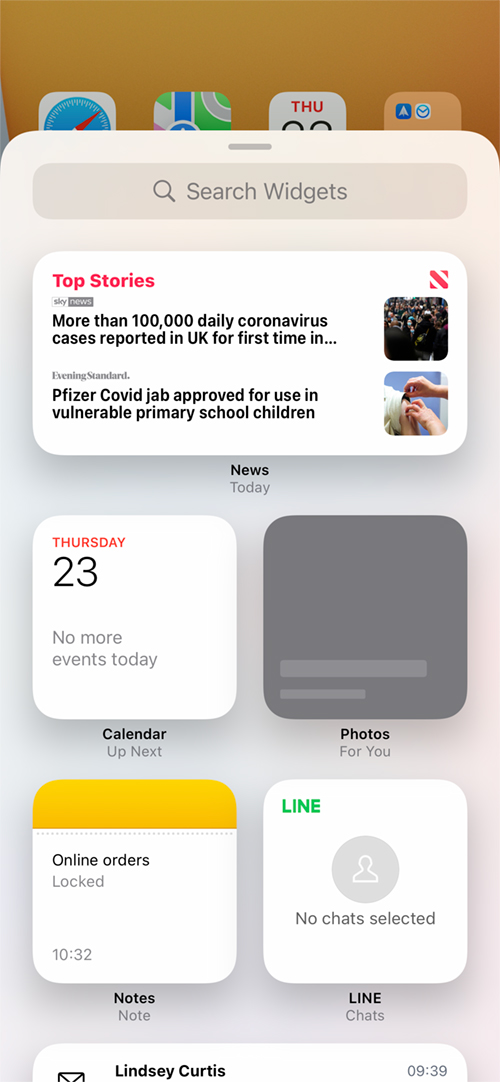With the introduction of iOS14, Apple allowed users to create what could be ubiquitously described as Widgets, which lets you create panels in three different sizes that allow for a much better visual experience than a standard iOS tile on your iPhone or iPad screen, whilst in many cases giving you ‘at a glance’ functionality.
This can include things like news items, calendars, Notes, online messenger services and more, with some widgets capable of storing multiple apps within the one Widget as can be seen in the second image above, with dots on the side indicating the option to scroll through different screens.
Widgets come in three sizes, the first of which takes up the equivalent of four standard tiles, the second takes up a whopping sixteen tiles and a third that takes up the space of eight tiles.
The downside to this feature for HomeKit users, however, is that Apple has deemed that devices in your HomeKit setup aren’t of use as widgets, for whatever reason. This is where a new a from developer Clement Marty comes in, simply called Home Widget • For HomeKit, which allows you to add a variety of your HomeKit devices into Widgets and have them quickly accessible from the main screen of your iPhone, without having to open the Home app and scroll to your device, which can be a chore if you have a lot of devices!
The app allows you to add a panel of which, just like regular widgets, allows you to choose a specific size, although these differ from standard widget panels, as you can have multiple HomeKit devices or scenes in one panel, all visible at the same time, whereas a standard medium or large widget only displays one item at a time, even if it has multiple widgets within it.
A single panel allows for one device or scene, a medium panel allows for three, whilst the large panel allows a total of nine devices or scenes. You also get a few options to adjust the look of the panel.
Tapping on the first of three tiles (in the example used), you get options to add HomeKit accessories, HomeKit Scenes, or ‘others’ which gives you a few limited options.
To customise your widget tiles further, there are icons that you can assign, now thankfully broken down into categories (previously all icons were lumped together). You have Furniture, Lamps and Bulbs, Appliances…
…as well as general symbols, and other icons.
With your three devices added, with custom icons and colour, you can then add them to your iPhone screen, which like standard Widgets, is achieved by a long-press just above the permanent row of tiles at the bottom of the screen, where you then choose the Home Widget option and select the widget or widgets you’ve created. Tap ‘Add Widget’ and you’re done.
The one limitation to the app, which is something you’re unable to avoid is live data being fed to the Home Widget app, as Apple doesn’t permit access to live data from HomeKit devices. This means that if you turned a light on using one of these widgets, and someone then turned that light off either manually (assuming it’s a smart switch), or via the Apple Home app, the widget won’t immediately update to reflect this change. At present, sensors can’t be selected, only devices that can be controlled (lights for example), although that may change in a later update.
What many will find useful is quick access to certain often used scenes that you might not want Siri to trigger, but also don’t want to dive into the app to start up either, so with a series of widgets for your favourite scenes and automations, it can be a quick-access solution that Apple simply doesn’t offer. That said, if you wanted to access a device that uses colour, like a light strip for example, you simply can’t long-press on the widget and get access to colour or brightness settings, so a set of scenes would be better for this kind of things.
An alternative to this app is Siri Shortcuts, which can also be added to the Home screen as tiles or widgets, offering a single tile option, four shortcuts in a panel, or even eight shortcuts in one large panel. Whilst creating a Siri Shortcut to control lights may be a bit more involved than simply adding a HomeKit device using Home Widget, you can add all manner of functionality into one single tile depending on what you create for a Shortcut.
The Home Widget For HomeKit is available now on the App Store for free, with limited functionality. For full access, there’s the option for a monthly subscription, at US$0.49, or a one-off payment of US$9.99. The app requires iOS14.4 or later, and is compatible with iPhone, iPad, and iPod Touch.